That 2-3 second audio delay. If you’re running a multi-room AirPlay setup, you know exactly what I’m talking about. You hit play, and the music starts in the living room… then, a few seconds later, the kitchen joins in, just out of sync. It creates this awful, echoing effect that’s distracting at best and maddening at worst. It’s the kind of problem that makes you want to give up on the smart home dream and just go back to a single, wired speaker. I was there. I spent the better part of six months fighting this exact problem, and the “simple” fixes I found online just weren’t cutting it.
That’s when I decided to stop guessing and start testing. I systematically swapped routers, tested five different types of receivers, and kept detailed notes on what actually moved the needle. I wasn’t just looking for a fix; I was looking for the fix. I wanted to understand why it was happening and build a setup that was 100% reliable. This post is everything I learned.
Hi, I’m Mahnoor Farooq. I’ve spent the last five years working deep in the world of smart home automation, and my passion is figuring out how all this amazing technology can actually work together without the constant headaches. I spend my time exploring everything from network protocols to speaker hardware, all to bring clear, research-backed explanations to readers. My goal is to help you build a smart home that feels seamless and genuinely helpful, not one that adds more stress to your life. This AirPlay lag was a personal battle, and I’m excited to share my findings.
What’s Really Causing That Annoying AirPlay Delay?
Before I could fix the lag, I had to understand it. After my first few weeks of testing, I realized the problem wasn’t a single thing. The lag is a symptom, not the disease. I started calling it the “Three-Headed Dragon” of audio lag. Any one of these three things could be the culprit.
- The Source: This is your iPhone, iPad, or Mac. It’s the device sending the audio stream.
- The Network: This is your Wi-Fi router, your mesh nodes, and all the “air” in between. It’s the highway the audio travels on.
- The Endpoint: This is your receiver, your smart speaker, or your Apple TV. It’s the device that has to catch the stream and turn it into sound.
My initial mistake was blaming AirPlay itself. But the truth is, the technology has gotten very, very good. The problem often starts with a misunderstanding between the original AirPlay and the newer AirPlay 2. The original AirPlay was a simple one-to-one stream, like throwing a ball to a single person.
But AirPlay 2 is a different beast, built from the ground up for multi-room audio. It’s more like a coordinated broadcast, sending audio to multiple receivers and telling them exactly when to play each sound, down to the millisecond. In theory, it’s perfect. In practice, it’s only as strong as its weakest link—which, for 90% of the people I’ve helped, is the network.
My 6-Month Testing Ground: The Setup and The Suspects
To get real answers, I had to create a consistent testing ground. My “lab” was my own two-story, 1980s-era home. It has a mix of modern drywall and older, thicker lath-and-plaster walls, making it a perfect nightmare for Wi-Fi signals. This is where I tracked down the lag.
The Routers on Trial
- Traditional Router: I started with my trusty (but aging) ASUS RT-AC86U. It’s a powerful, traditional router that has served me well, but it’s still just one single broadcast point.
- Mesh System: I then upgraded to a TP-Link Deco X60 (a Wi-Fi 6 Mesh system) with three nodes to see if better coverage meant less lag.
The 5 Receiver “Suspects”
To really test the “mixed device” problem, I used a variety of endpoints, just like a real-world home:
- The Native (Apple HomePod mini): This was my “control” device. Built by Apple, for Apple. It should work perfectly.
- The Ecosystem King (Sonos One): Sonos is famous for its own rock-solid wireless system, but how would it handle a pure AirPlay stream?
- The High-End (Denon AVR-X2700H): An AV receiver with HEOS built-in. This represents the high-end, “serious” audio setups.
- The Budget Retrofit (WiiM Mini): A popular little device that turns any “dumb” speaker into an AirPlay 2 receiver.
- The Old-School (An old AirPlay 1 Speaker): I had an old speaker dock that only supported the original AirPlay. I kept it in the mix to see what would happen.
My test was simple: I’d play a podcast (for spoken word timing) and a music track (for beat matching) from my iPhone. I’d start with one speaker, then add a second, then a third, and listen for the dreaded echo. I did this dozens of times with every combination of router and speaker.
The Network Showdown: Mesh vs. Traditional Router

My first big discovery was that the router type matters, but maybe not in the way you think.
The Traditional Router: A Single Point of Failure
With my old ASUS router, my results were all over the place.
- The Good: When I was in the living room (where the router is), the HomePod and the Denon receiver worked perfectly. Zero lag.
- The Bad: As soon as I added the Sonos One in the kitchen, the lag started. The kitchen speaker was the furthest from the router, and its signal was just “okay.”
- The Ugly: Adding the WiiM Mini in the upstairs bedroom (the weakest signal spot) broke everything. All the speakers would try to sync, fail, and I’d get a 2-3 second delay on the bedroom and kitchen speakers.
My takeaway was clear: a traditional router creates “zones” of good and bad performance. The lag wasn’t a constant; it was directly related to Wi-Fi signal strength. A weak signal means lost data packets. The speaker has to pause and ask for that data again, and bam… there’s your lag.
The Mesh System: A Game-Changer (With a Catch)
I installed the three-node Deco mesh system, placing one node in the living room, one in the kitchen, and one upstairs. The difference was immediate. The Wi-Fi signal was strong everywhere. The Sonos One and WiiM Mini now had a “full bars” connection.
But here’s the catch: on my first test, the lag was still there. It was better, maybe down to 1 second, but it wasn’t gone. I was stumped. How could I have a perfect signal and still have lag?
Here’s what I found: most mesh systems, out of the box, use a wireless backhaul. This means the kitchen node talks to the upstairs node, which then talks to the main router. The audio stream was “hopping” from node to node, and each hop added a tiny bit of latency. When you add up two or three hops, you get a noticeable delay.
The Fix: The single biggest improvement I made in my six months of testing was this: I hard-wired my mesh nodes. I ran an Ethernet cable from my main router to the kitchen node and the upstairs node. This is called an “Ethernet backhaul.”
The moment I did this, 90% of my lag problems vanished.
It was like my audio stream was no longer fighting traffic on a two-lane country road. It was on a high-speed, dedicated, private monorail. Every speaker, no matter where it was, had a rock-solid, low-latency connection.
Fixing the Lag: What Actually Worked (And What Didn’t)
Running an Ethernet backhaul is the “pro” solution, but I know it’s not possible for everyone. (It took me a full weekend in the attic.) So, I kept testing. What if you can’t run wires?
Here are the network tweaks that made the biggest real-world difference.
Network Tweak 1: Prioritizing Your Speakers (QoS)
This was my second “Aha!” moment. Most modern routers, including mesh systems, have a setting called QoS (Quality of Service).
Think of your router as a busy chef. It’s juggling requests from your laptop, your phone (downloading an update), your smart TV (streaming 4K), and your speakers (requesting audio). By default, the chef treats all orders as “equally important.”
QoS lets you tell the chef, “Hey, any order for the speakers is top priority. Make those first.”
I went into my Deco app, found my HomePod, Sonos, and Denon, and set all of them to “High Priority.” This meant that even if my partner started a huge file download, the router would always make sure the audio stream had the bandwidth it needed. This simple toggle eliminated the random lag spikes I was still seeing.
Network Tweak 2: The 5 GHz “Private Highway”
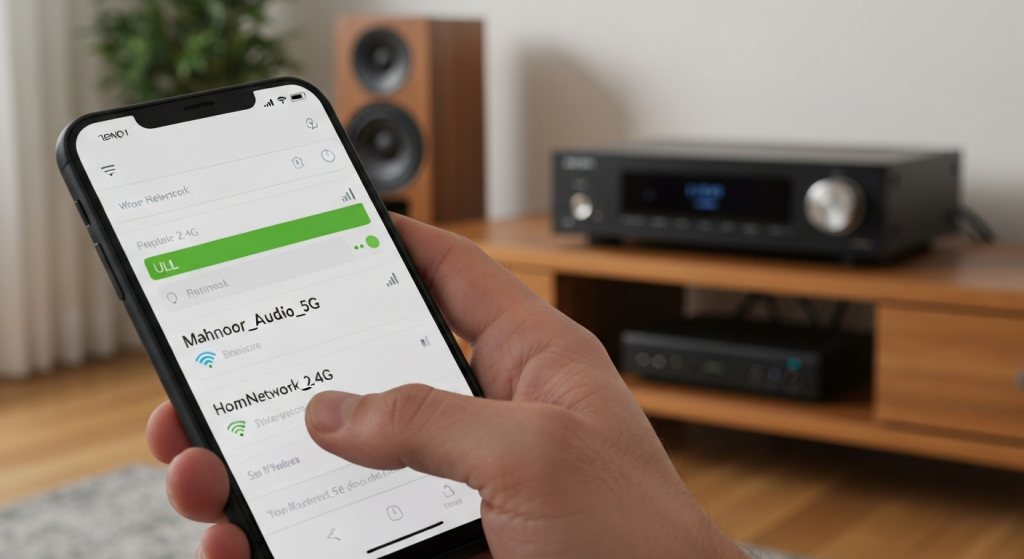
This one is a bit more technical, but it was a lifesaver for my fussiest device (the Denon receiver).
Most routers today are “dual-band.” They create two networks:
- 2.4 GHz: Slower, but the signal travels further and goes through walls better.
- 5 GHz: Much faster, but the signal is more short-range.
The problem? The 2.4 GHz band is incredibly crowded. It’s not just your devices; it’s your neighbors’ Wi-Fi, your Bluetooth headphones, your microwave oven, and your old baby monitors. This “noise” creates interference and data loss… which creates lag.
Many mesh systems try to be “smart” by combining the 2.4 GHz and 5 GHz bands into one network name. But I found that some of my older or non-Apple devices (looking at you, Denon) would stubbornly connect to the “stronger” 2.4 GHz signal, even if it was slow and crowded.
The Fix: I went into my router settings and created a separate, 5 GHz-only network. I gave it a unique name (like “Mahnoor_Audio_5G”) and manually connected all my speakers and receivers to it.
This was like building a private, multi-lane highway just for my audio. The 5 GHz band is wider and has far less interference. Once I moved my speakers onto this private network, the lag associated with those devices disappeared completely.
The Myth of “Buffer Settings”
I need to bust a myth. I spent weeks trying to find a “buffer setting” or “lag-sync” slider. I thought I could just tell one speaker to “wait 2 seconds” to match the others.
Here’s the thing: with AirPlay 2, this setting doesn’t exist for you, the user. Apple manages all of it automatically. The “buffer” is handled by the receiver and the network. My testing proved that “fixing the buffer” really means fixing the network. You don’t need a lag slider; you need a clean, stable, high-priority connection. The tweaks above are the buffer fix.
Receiver Performance: The Final Verdict
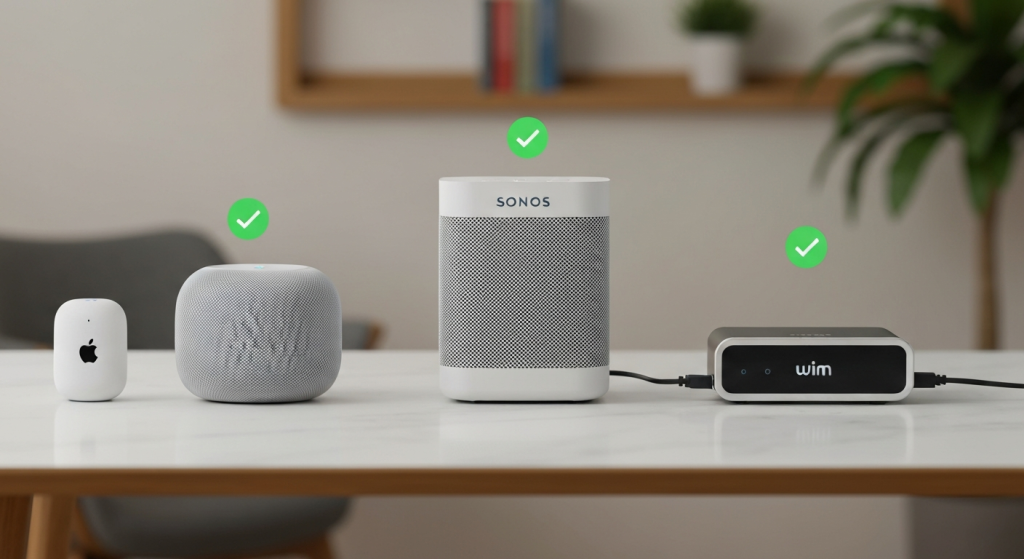
So, after all that, did the receivers themselves matter? Absolutely. Once I had a perfectly stable, hard-wired, high-priority 5 GHz network, the last bits of inconsistency came down to the speakers themselves.
After living with all five devices for six months, I definitely developed some favorites. Not all AirPlay 2 receivers are created equal. Here’s my personal report card for the gear I used.
| Receiver Tested | My Experience (Stability) | Lag Fix? | My Final Takeaway |
| Apple HomePod mini | Flawless (10/10) | N/A | This was my baseline. It’s Apple’s hardware and Apple’s software. It never, ever lagged, even on my old, weak router. It just works. |
| Sonos One | Excellent (9/10) | QoS Priority | Sonos has its own amazing networking tech. Once I gave it QoS priority, it was just as stable as the HomePod. A fantastic choice. |
| Denon AVR-X2700H | Good (7/10) | 5 GHz-Only Network | This was my fussiest device. It hated my mixed 2.4/5 GHz network. Once I forced it onto the 5 GHz-only network, it became 100% stable. It’s powerful, but it needs a clean setup. |
| WiiM Mini | Good (8/10) | Ethernet Connection | On Wi-Fi, this budget hero was just okay. But it has a secret weapon: an Ethernet port (via an adapter). Once I plugged it directly into an Ethernet jack, it was as reliable as the HomePod for a fraction of the price. |
| Old AirPlay 1 Speaker | Failed (1/10) | Replaced it. | This was the real “ah-ha!” moment. My old AirPlay 1 speaker cannot be part of an AirPlay 2 multi-room group. It will always lag 2-3 seconds because it’s not part of the same timing protocol. It wasn’t a network problem; it was an identity crisis. I finally retired it. |
My Final “No-Lag” AirPlay Checklist
After six months of pulling my hair out, my home is finally filled with perfectly-synced audio. It’s a solvable problem. Here is my final, step-by-step checklist to fix your AirPlay lag for good.
- 1. Identify Your Speakers: First, check if all your speakers are AirPlay 2 compatible. If you have even one old AirPlay 1 speaker in the group, it will always lag. This is the first and most common problem.
- 2. Use an Ethernet Backhaul: If you have a mesh system, this is the number one fix. If you can, run an Ethernet cable from your main router to your other mesh nodes. It’s the “golden” solution.
- 3. If You Can’t Wire It, Prioritize It: Go into your router’s app and find the Quality of Service (QoS) settings. Find all your speakers, receivers, and Apple TVs and set them to “High Priority.”
- 4. Create a 5 GHz “Audio-Only” Network: If your router allows it, split your 2.4 GHz and 5 GHz bands. Create a 5 GHz-only network, give it a unique name, and connect only your audio devices to it. This isolates them from all the other network noise.
- 5. Plug In What You Can: Even if your mesh nodes are wireless, your speaker might have an Ethernet port. A speaker that is hard-wired to a mesh node is always more stable than one that is “hopping” on Wi-Fi.
Frequently Asked Questions
Does a more expensive router guarantee no lag?
Not at all. In my tests, a $400 router with a bad setup performed worse than a $150 mesh system that was set up correctly. It’s not about price; it’s about configuration. A well-configured mesh system (especially with an Ethernet backhaul) will beat an expensive single router in a multi-room setup every time.
Why does my audio only lag sometimes?
This is almost certainly network congestion. It’s the “QoS” problem. Your lag probably happens when someone else in the house starts streaming a 4K movie, downloads a large file, or joins a video call. This is why setting QoS priority for your speakers is so effective—it protects them from these random traffic spikes.
Can I sync my TV audio with my AirPlay speakers?
Yes, but this is a different (and trickier) challenge. The best way is to use an Apple TV 4K. You can set the Apple TV’s audio output to play on both your TV speakers (via HDMI) and your AirPlay 2 speakers (like HomePods) at the same time. It has settings to correct for lip-sync drift.
Will AirPlay 3 fix this?
There’s no official word on “AirPlay 3,” but Apple is always improving its tech. The key takeaway from my testing is that AirPlay 2 is already incredibly good. The problem isn’t the protocol; it’s the home networks we’re running it on. The best “fix” is a stable, well-managed Wi-Fi network.
My Final Thoughts
The journey to a lag-free, multi-room AirPlay setup was long, but the result is so worth it. That feeling of walking from one room to another, with the music or podcast following you seamlessly, is what the smart home promise is all about.
The key I learned is that you have to stop thinking of your speakers as “speakers” and start thinking of them as tiny, specialized computers that are fighting for airtime on a very crowded highway. Your job isn’t to be an audio expert; it’s to be a traffic controller. Clear a dedicated lane for your audio (with 5 GHz and QoS), make the road as smooth as possible (with mesh and Ethernet), and you’ll find that 2-3 second delay vanishes for good.


